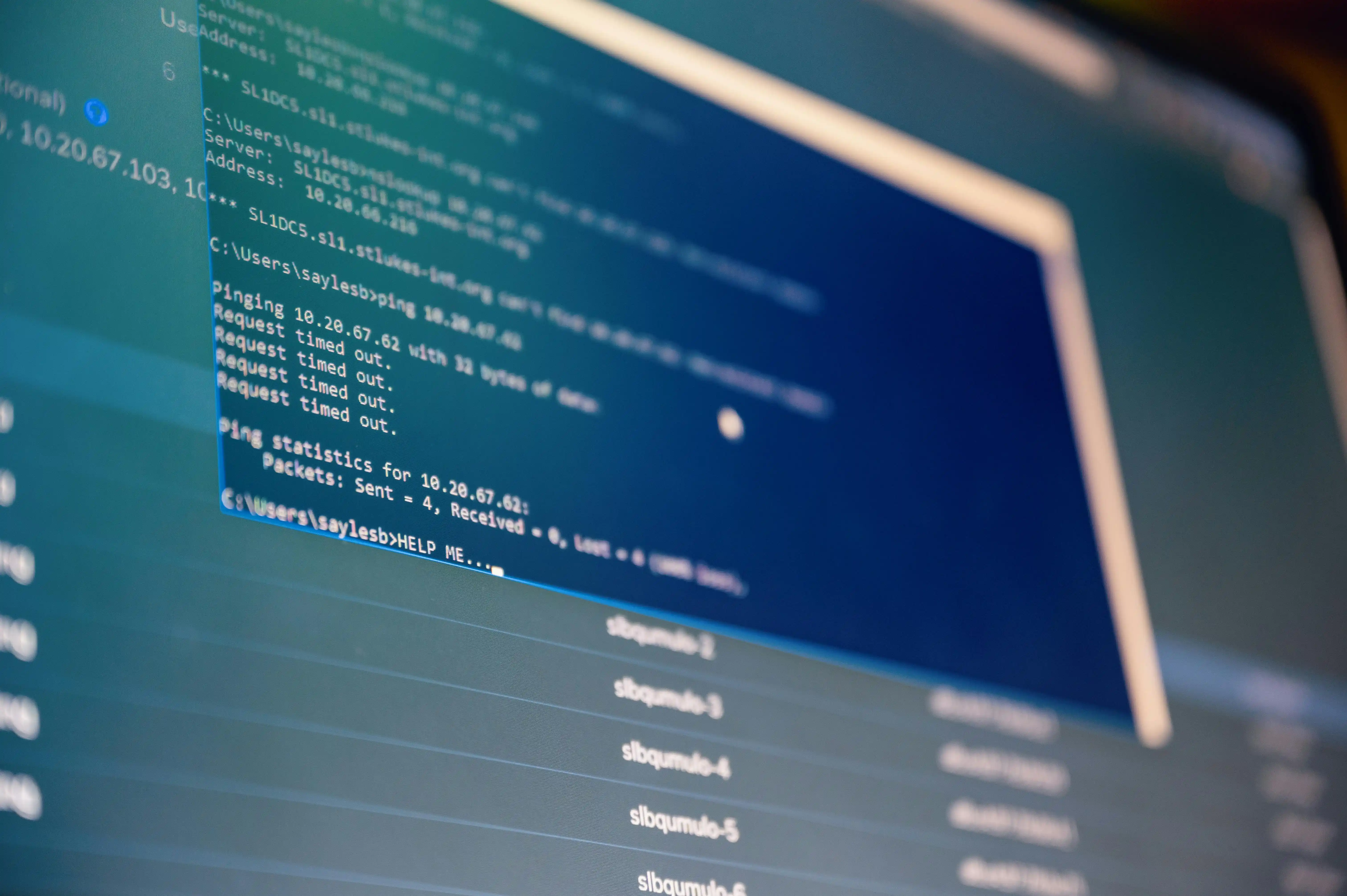
In 2025, creating PDFs with fully functional clickable links is easier than ever, transforming static documents into interactive experiences that improve navigation and user engagement.
Why Add Clickable Links to PDFs?
Interactive links enhance PDFs by:
- Improving navigation: Quick access to related content
- Increasing engagement: Readers interact with your document
- Connecting resources: Link to websites, emails, or other pages
- Professional appearance: Modern, user-friendly documents
- Tracking capability: Monitor clicks when hosted online
Quick Solution: Use our PDF Editor to add clickable links to any PDF in seconds - no software installation needed.
Types of PDF Links You Can Create
Web Links
Open websites in the default browser when clicked
Page Links
Jump to specific pages within the PDF document
Email Links
Launch email client with pre-filled addresses
File Links
Open other PDFs or documents (when hosted online)
Step-by-Step Creation Methods
Method 1: Using PDF Buddy Editor (Easiest)
- Upload your PDF to our PDF Editor
- Select "Add Link" from the toolbar
- Drag to draw the clickable area on your page
- Enter the link destination:
- Web URL (https://...)
- Page number (#3 for page 3)
- Email address (mailto:name@example.com)
- Customize link appearance (color, border)
- Save and download your interactive PDF
Tip: Use descriptive link text like "Visit our website" rather than raw URLs.
Method 2: Creating Links in Source Documents
Add links before converting to PDF:
- Microsoft Word: Highlight text > Insert > Link
- Google Docs: Ctrl+K (Cmd+K on Mac) to add link
- PowerPoint: Right-click object > Hyperlink
Then convert to PDF using "Save As PDF" or our Word to PDF converter.
Best for: Documents still in editing phase.
Method 3: Using Adobe Acrobat Pro
- Open PDF in Adobe Acrobat Pro
- Select "Edit PDF" from the right pane
- Choose "Link" > "Add/Edit Web or Document Link"
- Draw the link rectangle on your page
- Set link properties and destination
- Save your document
Advanced option: Create clickable table of contents with "Page Thumbnails" > "Options" > "Create Links from Pages".
Link Design Best Practices
- Visibility: Make links recognizable (blue underlined text is standard)
- Consistency: Use the same style for all links in your document
- Spacing: Ensure clickable areas are large enough for touch devices
- Testing: Verify all links work before distribution
- Fallbacks: Include URLs in parentheses for printed versions
Advanced Link Techniques
1. Creating Interactive Table of Contents
- List all document sections with page numbers
- Add page links to each entry (e.g., #5 for page 5)
- Include "Return to TOC" links on each page
- Use our PDF Editor to style as buttons
2. Adding Navigation Buttons
Create professional document controls:
- "Next Page" and "Previous Page" buttons
- "Return to Top" links in long documents
- Custom-shaped buttons using the rectangle tool
3. Link Security Considerations
- Check links periodically to avoid "404 Not Found" errors
- Use relative paths for local documents (avoid C:\ paths)
- For sensitive documents, consider disabling links with our PDF Protector
Frequently Asked Questions
Q: Do PDF links work when printed?
A: No, links only function in digital versions. Include URLs in parentheses for print.
Q: Can I track clicks on PDF links?
A: Only if hosted online with tracking enabled (like our PDF Hosting service).
Q: Why don't my PDF links work after emailing?
A: Some email systems disable links for security. Try zipping the PDF or hosting it online.
Q: How do I make an image clickable in PDF?
A: Use our PDF Editor to draw a link rectangle over the image.
