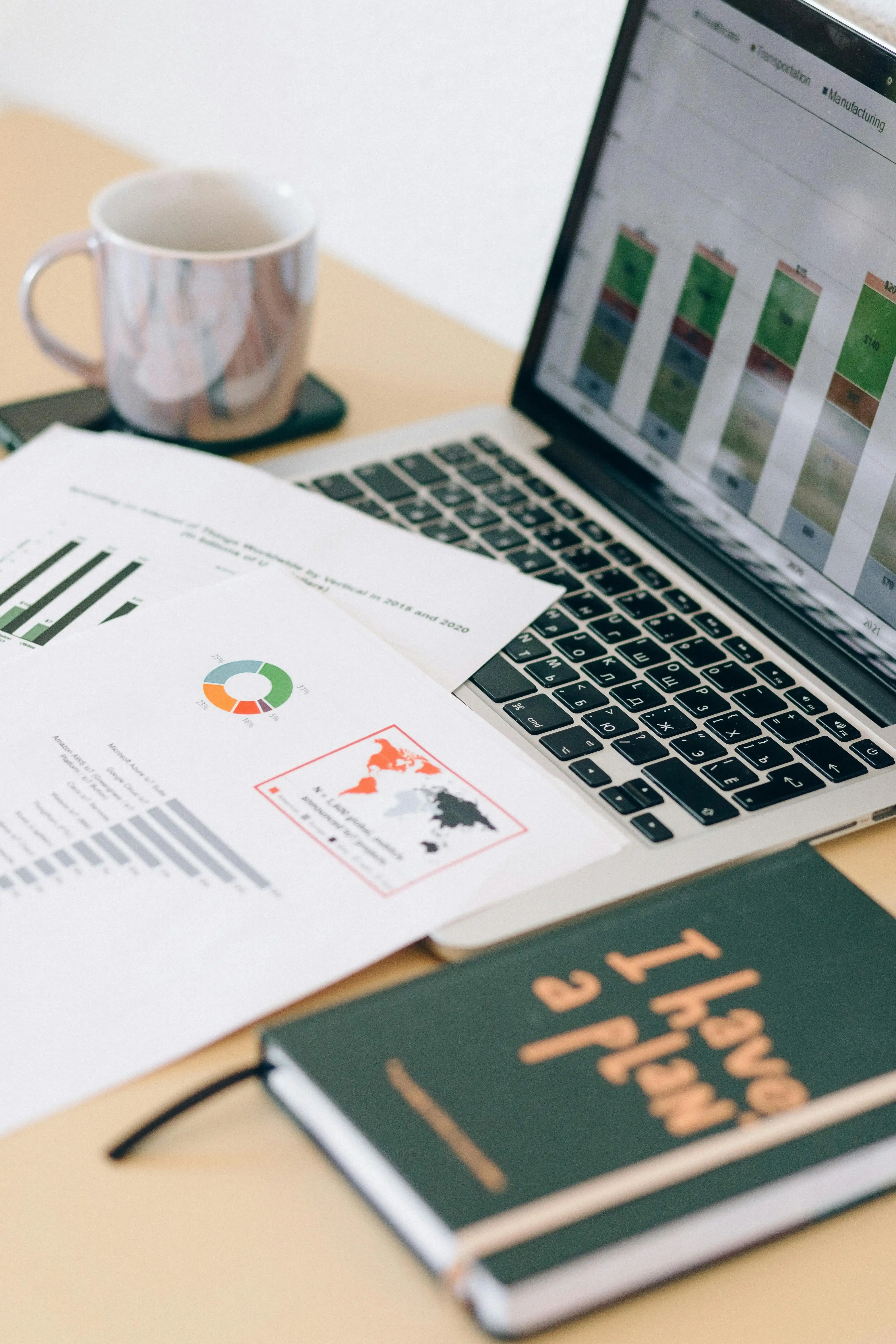
In 2025, you can create authentic-looking scanned PDF documents without ever touching a scanner, using these simple digital techniques that replicate the texture, shadows, and imperfections of physical scanning.
Why Make PDFs Look Scanned?
While digital documents are cleaner, there are legitimate reasons to make PDFs look scanned:
- Official submissions: Some organizations still prefer "scanned" documents
- Consistency: Match existing scanned documents in your archives
- Security: Scanned look makes text harder to copy/edit (though not truly secure)
- Aesthetics: Vintage or authentic appearance for certain projects
Original Digital Document

After Scan Effect

Quick Solution: Try our Scan Effect Tool to automatically add realistic scan effects to any PDF in seconds.
4 Methods to Create Scanned-Looking PDFs
Method 1: Using PDF Buddy's Scan Effect Tool (Easiest)
- Visit our Scan Effect Tool
- Upload your PDF or image file
- Select scan style: "Clean Scan" or "Vintage Scanner"
- Adjust intensity and paper texture
- Download your "scanned" PDF
Best for: Quick results with realistic scanner noise and page shadows
Method 2: Photoshop or GIMP (Most Customizable)
- Open your document as an image in Photoshop/GIMP
- Add a slight Gaussian Blur (0.5-1px) to mimic scanner focus
- Apply a "Noise" filter (2-5%) for scanner grain
- Add subtle "Color Balance" to warm up the tones
- Create shadow effects with the Burn tool on edges
- Save as PDF or image and convert to PDF
Best for: Designers needing full control over the scan effect
Method 3: Mobile Apps (On-the-Go Solution)
Top apps for 2025:
- CamScanner (Free): Use "Magic Color" then reduce quality
- Adobe Scan (Free): Scan a screenshot of your document
- Office Lens (Free): Point at your screen and capture
Pro Tip: For more realism, place your document on a textured surface when "scanning" with your phone.
Best for: Quick mobile solutions when away from your computer
Method 4: Print-Scan Simulation (Most Authentic)
- Print your document on slightly off-white paper
- Place it on a dark surface and photograph with your phone
- Use our Scan Enhancer to adjust contrast
- Add subtle noise and blur digitally
- Convert to PDF
Best for: When you need the most authentic scanned appearance
Professional Tips for Realistic Scan Effects
- Paper texture: Add subtle grain or paper texture patterns
- Edge shadows: Simulate scanner lid shadows at document edges
- Color cast: Most scanners add slight yellow/brown tones
- Imperfections: Add tiny specks or faint smudges
- Resolution: Keep between 200-300dpi for authentic scanner look
Frequently Asked Questions
Q: Is making a PDF look scanned considered forgery?
A: Only if used to deceive. For most purposes like consistent document presentation, it's perfectly legal.
Q: Can I make text searchable in a scanned-look PDF?
A: Yes! Use our OCR Tool after applying scan effects to make text selectable.
Q: How do I make multiple pages look consistently scanned?
A: Use batch processing in our Scan Effect Tool to apply identical effects to all pages.
Q: Will these methods work for color documents?
A: Yes, all methods work for both black-and-white and color documents.
